Mac Data Recovery Software for USB Digital Storage Screenshots
➜ Mac OS X Data Restoring Program is an easy-to-use application that recovers your inaccessible precious data like images, text documents, music files, movies, etc from damaged USB digital storage devices such as external HDD, memory sticks, pen drives, compact flash cards, MMC cards, etc. Software is an economical solution to restore your erased data in just a few mouse clicks without any internet connectivity.
➜ Macintosh Data Recovery Tool for USB Digital Storage can rescue your data in the case of improper system shutdown, corrupted digital media, accidentally deleted files, unsafe ejection, and many other data loss events. Software is easily compatible with several USB digital storage media brands such as Philips, Toshiba, Olympus, SanDisk, Transcend, etc. Mac Data Retaining Application has a basic and interactive UI that enables beginners to operate the software without any technical difficulties.
Steps to restore the erased files from defective USB Digital Storage Media using Macintosh Data Restoring Software
Step 1: Choose the Recovery File Type
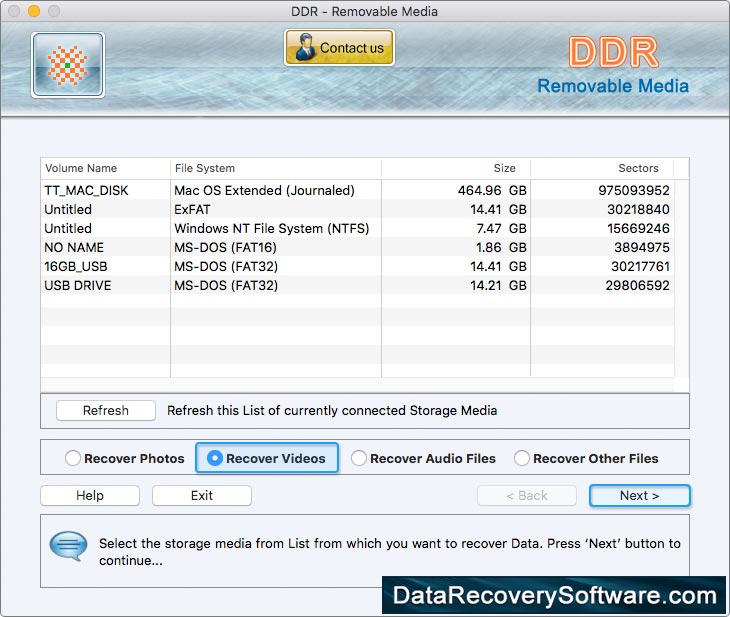
- ➤ Insert your defective USB digital storage media in your MacOS and then Launch the file recovery software.
- ➤ You can see all the storage media connected to your Mac system (with different information like volume name, sectors, size, and file system).
- ➤ Select the "Refresh" option to refresh the list of currently connected storage media and choose your defective USB digital storage.
- ➤ Select any one recovery option (Recover Audio Files, Recover Videos, Recover Photos, or Recover Other Files), and click "Next" to proceed.
Step 2: Recover the Lost Files

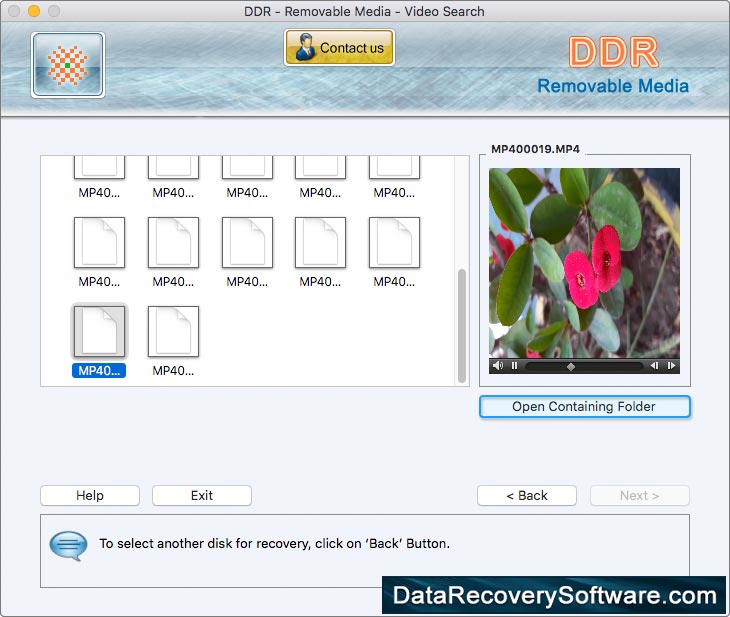
- ➤ Browse the destination folder where the recovered files will be saved, and then select the file extensions that you want to recover.
- ➤ After that, your file searching process will be started, you can wait or stop the process in the middle if you want.
- ➤ Once the process is completed, now select any recovered file to see the preview as shown in the above window screen.
- ➤ Now, select the "Open Containing Folder" option to view all your saved recovered files. You can also go back to start the recovery from other disk.





