Mac DDR Recovery Software - Professional Screenshots
➜ Mac OS X Professional Data Recovery Software allows you to restore your entire missing data from the defective hard disk, USB flash drive, memory card, and several other removable storage devices. Application can recover any kind of vanished data such as songs, images, word documents, video clips, excel spreadsheets, etc. in a very easy and cost-effective manner. Professional Data Restoring Tool can also save your recovered files at any specific destination folder on your Mac installed system.
➜ Mac OS Data Rescuing Application - Professional can regain all your lost data back in different data loss cases including lost partitions, bad disk sectors, accidentally pressed shift+del key, formatted hard disk, and many other situations. Software is able to retain your deleted data in its original size without reducing the quality. Program can also facilitate you to view your lost files before completing the file recovery process.
Steps to recover the lost files from damaged Storage Media using Mac OS Data Recovery Software - Professional
Step 1: Choose the File Extension
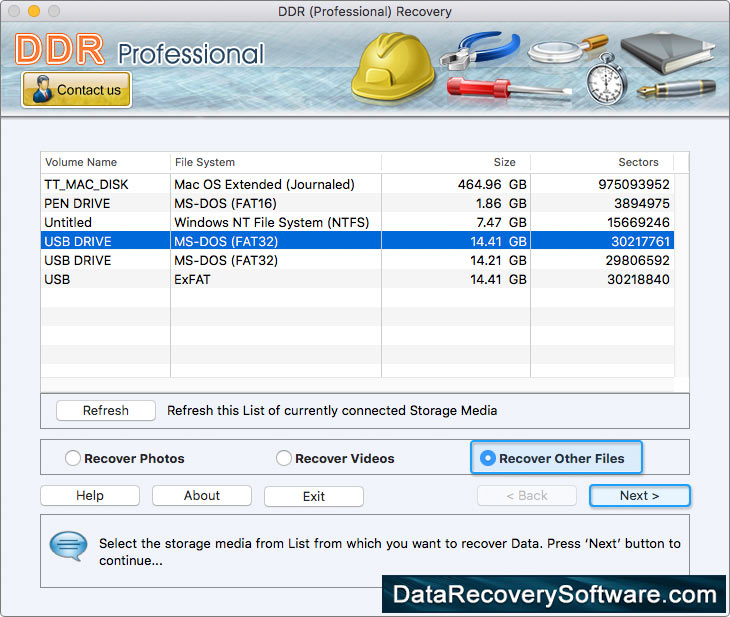
- ➤ Select the logically damaged storage media connected to your Mac system to recover the lost files.
- ➤ Choose the file type that you want to recover, "Recover Videos", "Recover Photos", or "Recover Files" (Here we select Recover Files option).
- ➤ Now, select the different file extensions such as 7Z, ACCDB, AIFF, ARW, etc that you want to restore from the corrupted storage media.
- ➤ Select the "Also perform DDR Through Scanning Algorithm Search" option and then click "Next" to initiate the file recovery process.
Step 2: Recover the Missing Files
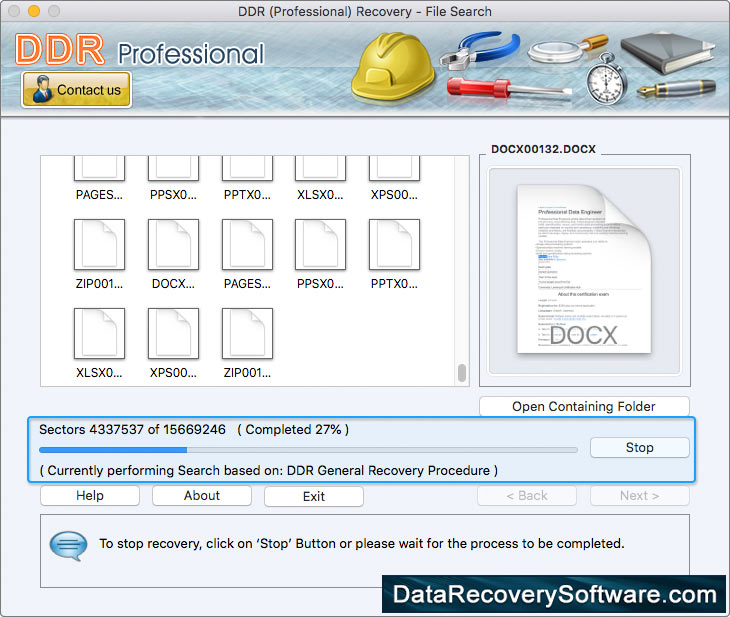
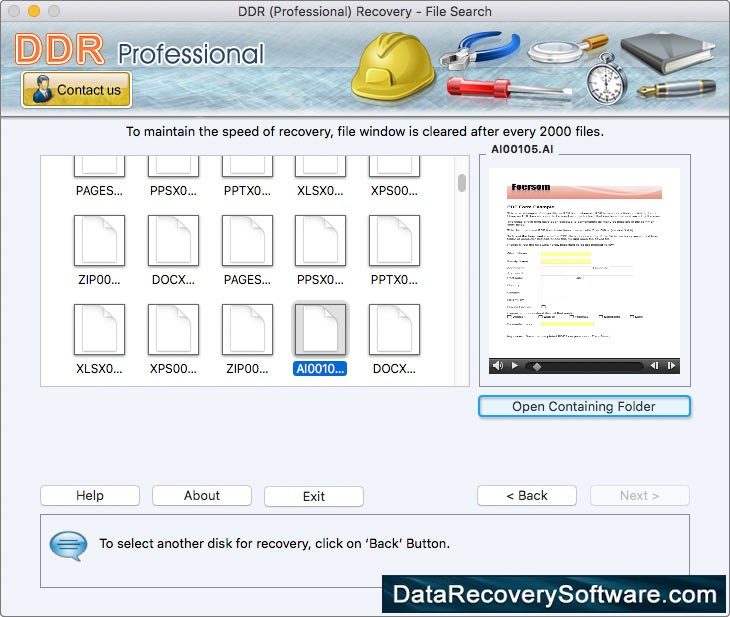
- ➤ Now, your file recovery process is initiated, and you can view the progress of your file searching as shown in the above window screen.
- ➤ You can stop the ongoing searching process by clicking on "Stop" button otherwise, it is recommended that you will wait for the process to be completed.
- ➤ Once the file recovery process is finished, now click on the searched files to see their preview on the top-right side of software screen.
- ➤ Now, view the saved recovered lost files by selecting the "Open Containing Folder" option and then click on "Exit" button to close the software.





